Updated on 1st February 2013 to include Outlook 2013 instructions.
Message recalling is the process of deleting emails sent in error. Microsoft Exchange provides a native solution for this purpose, however too often this fails to do the job. WinDeveloper Message Recall greatly improves this functionality by adding a server side recalling process. Users are provided with a predictable solution that reliably fulfills their recall requests.WinDeveloper requires no new client-side software. Users recall messages from Outlook exactly in the same manner they do in native recalling. The product also generates success/failure notifications identical to those of the native recall implementation rendering this Exchange add-on completely transparent.
This document shows how to recall emails from various Outlook clients. WinDeveloper Message Recall does not introduce anything new in Outlook. Indeed these are the same steps used for recalling emails when relying exclusively on the native Exchange/Outlook recalling functionality.
Recalling Emails from Outlook 2013 and 2010
Assuming we sent an email that we want to take back, here are the steps to follow in Outlook 2013 and 2010:- Fetch the email to be recalled from the Sent Items folder.
-
Open the email and at the Ribbon click on File.
This is what it looks like in Outlook 2013:
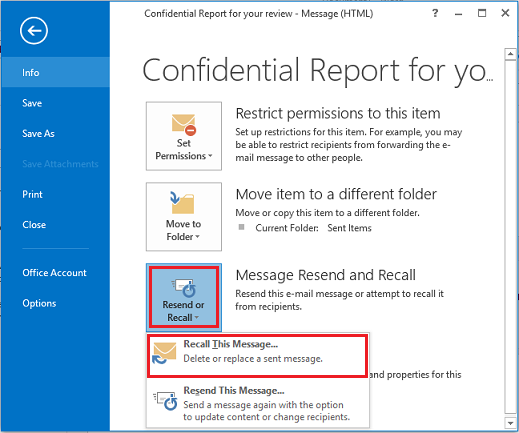
This is what it looks like in Outlook 2010:
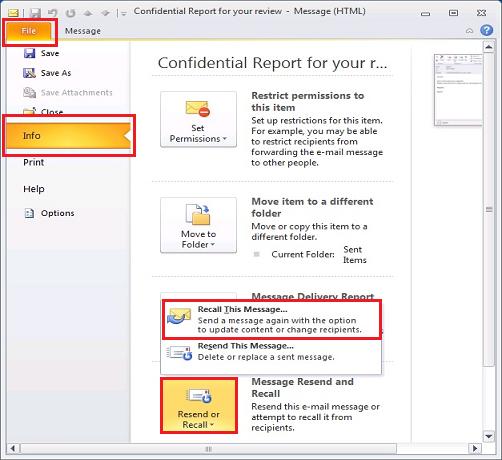
-
From the Info category select
Resend or Recall | Recall This Message...
-
This opens the Recall Options dialog. Note that from here on
the screenshots are taken from Outlook 2013. However exactly the same
steps also apply to Outlook 2010.
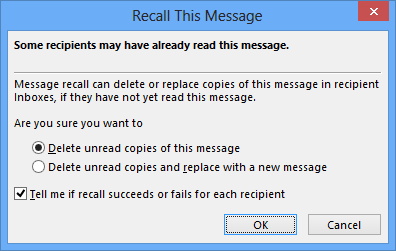
- Here we choose between deleting unread copies of the original message, or to both delete and replace the message. If we choose the latter, the original email opens up for us to edit and resubmit.
- Lastly the checkbox at the bottom allows us to choose whether we want to receive notifications on the outcome of the recall request.
- Clicking Ok at the Recall Options dialog, the recall request is submitted.
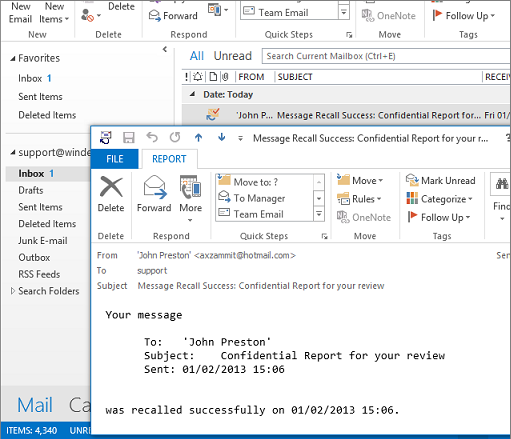
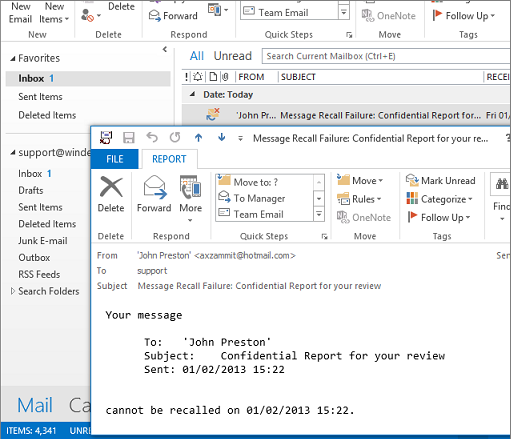
Message | Show | Tracking: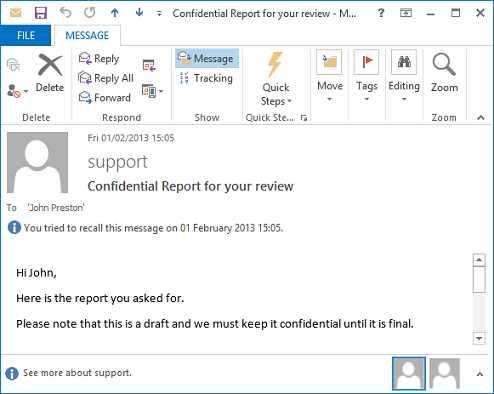
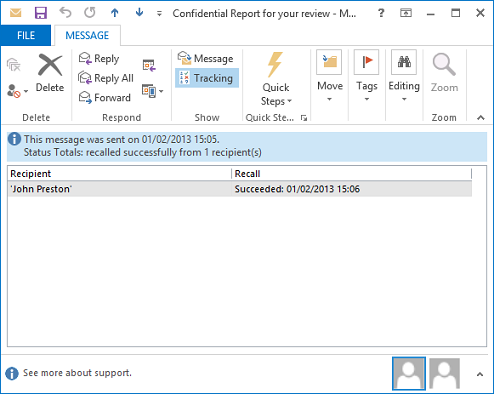
Recalling Emails from Outlook 2007
All the functionality shown in Outlook 2013 is also available in Outlook 2007. The only difference is in locating the Recall This Message command. This is available at the Ribbon underMessage | Actions | Other Actions | Recall This Message. 
Recalling Emails from Outlook 2003
Outlook 2003 also provides the same functionality. Things just look a little bit more squarish. Once we open the email from the Sent Items folder, a recall request is submitted fromActions | Recall This Message which again opens the same options dialog we saw before.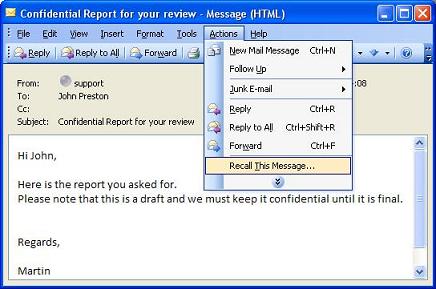
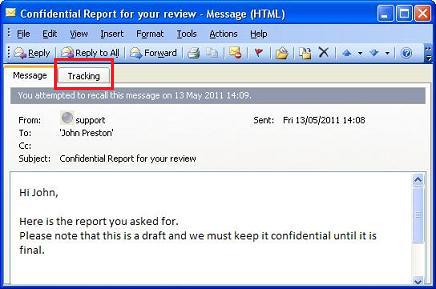
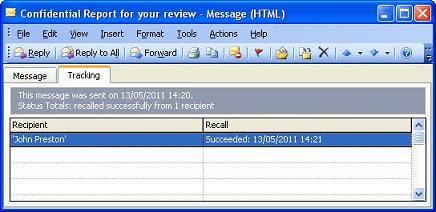
Sumber : windeveloper.com/recall/news/2011/0810/how_to_recall.htm


No comments:
Post a Comment
Jika Blog ini bermanfaat untuk anda. Silakan Tinggalkan Komentar Anda