RAID (Redundant Array of Independent Disks)
Redundant Array of Independent Disks pertama kali diperkenalkan oleh
David A. Patterson, Garth A. Gibson dan Randy Katz dari University of
California, Berkeley pada tahun 1987.
RAID pada saat ini dimanfaatkan untuk tempat penyimpanan data yg
dapat diandalkan (backup), dan meningkatkan performa kecepatan transfer
data itu sendiri. Perbedaan arsitektur RAID sendiri diakhiri dengan
angka (RAID 0, RAID 1, etc).
What is a RAID-Ready system?
RAID ready system adalah mengubah drive non-RAID Serial ATA (SATA)
menjadi SATA RAID drive tanpa perlu menginstall Operating System.
Disini saya akan membahas arsitektur RAID yang banyak dipakai (didukung oleh Intel Matrix Storage Manager).
RAID 0 (striping)
Raid 0 digunakan oleh 2 atau lebih hard drives dengan performa
read/write maximum. Data dalam RAID 0 volume disusun menjadi banyak
block-block dan dibagi ke semua drives hingga drives berjalan secara
parallel. Teknik ini banyak diketahui dengan nama "Striping". RAID 0
adalah yang tercepat diantara semua RAID levels, terlebih dalam membaca
dan menulis file-file yang besar ukurannya.
Hard drives yang terdapat pada RAID 0 digabungkan menjadi 1 volume
dan muncul sebagai 1 virtual drive di operating system. Sebagai contoh,
400 GB hard drives dalam RAID 0 array akan muncul sebagai 1 hard drive
berukuran 800 GB pada operating system.
Tidak ada redudansi informasi yang tersimpan pada RAID 0 volume.
Berarti jika 1 hard drive rusak, semua data pada semua drives yang ada
di RAID 0 volume ini akan hilang. RAID 0 sangat tidak disarankan dipakai
pada server yang mementingkan data backup.
Minimum Disks: 2
Advantage: Highest transfer rates
Fault-tolerance: None - if one disk fails all data will be lost
Application: Typically used in desktops and workstations for maximum performance for temporary data and high I/O rate
RAID 1 (mirroring)
RAID 1 array memanfaatkan 2 hard drives dimana data yang diisikan
pada 2 hard drives itu diduplikasi secara bersamaan dengan data yang
sama. Karena semua data diduplikasi, maka volume yang ada pada RAID 1
sama sengan ukuran volume salah satu hard drivenya.
Sebagai contoh, 2 hard drives berukuran 400 GB pada RAID 1 array akan
muncul sebagai 1 hard drive berukuran 400 GB di operating system.
Keuntungan utama RAID 1 adalah backup data yang dapat diandalkan. Disaat
1 hard drive rusak, semua data segera akan terdapat pada hard disk
lainnya. Disaat hard disk rusak, computer system akan dapat berfungsi
sepenuhnya tanpa ada gangguan sehingga produktivitas tidak akan
terganggu.
Performa pada RAID 1 array lebih baik daripada memakai 1 drive karena
data dapat dibaca dari berbagai disks (original and the mirror secara
bersamaan). Tetapi untuk write pada disk tidak ada perubahan yang
signifikan karena data pertama kali harus di write pada 1 drive, baru
pada hard drive lainnya.
Minimum Disks: 2
Advantage: 100% redundancy of data. One disk may fail, but data will
continue to be accessible. A rebuild to a new disk is recommended to
maintain data redundancy.
Fault-tolerance: Excellent - disk mirroring means that all data on one disk is duplicated on another disk.
Application: Typically used for smaller systems where capacity of one
disk is sufficient and for any application(s) requiring very high
availability.
RAID 5 (striping with parity)
RAID 5 array memanfaatkan 3 atau lebih hard drives dimana data dibagi
menjadi blocks dan dinamakan strips. Parity adalah sebuah metode untuk
membuat data yang telah hilang dari 1 hard drive, yang akan meningkatkan
toleransi pada kesalahan. Data dan parity distrip pada semua hard
drives di dalam array. Parity sendiri akan distrip dengan cara rotating
sequence untuk mengurangi bottlenecks.
Kapasitas RAID 5 array adalah jumlah semua hard drives dikurangi 1
dan dikalikan pada ukuran drive terkecil. Pengurangan 1 hard drives
tersebut adalah untuk menyimpan informasi parity. RAID 5 punya fault
tolerance sebesar 50% dibandingkan RAID 1 yang 100%.
Sebagai contoh, 3 hard drives berukuran 400 GB dalam RAID 5 akan
muncul sebagai 1 hard drive berukuran 800 GB pada operating system.
Keuntungan utama RAID 5 adalah kapasitas yang lebih besar dan
proteksi data. Karena parity digunakan untuk perlindungan data maka
hanya 75% total kapasitas drive yang dapat digunakan. Jika 1 drive rusak
maka drive yang rusak dapat diganti dan data dapat dibangun kembali.
Tetapi tambahan pekerjaan saat mengkalkulasi data yang hilang akan
menurunkan performa penulisan saat data sedang dibangun kembali.
Read performa pada RAID 5 array lebih baik daripada 1 drive Karena
data dapat dibaca dari multiple disks secara bersamaan. Akan tetapi,
wirte performa pada RAID 5 volume tidak menghasilkan perbedaan yang
besar karena parity harus dikalkulasi dan ditulis pada semua drives.
Minimum Disks : 3
Advantage : Higher percentage of usable capacity and high read performance as well as fault-tolerance.
Fault-tolerance : Excellent - parity information allows data to be rebuilt after replacing a failed hard drive with a new drive.
Application : Storage of large amounts of critical data.
RAID 10 (1+0, Striping & Mirroring)
RAID 10 array menggunakan 4 hard drives untuk menciptakan kombinasi dari RAID 0 dan 1.
Saat semua data di RAID 0 array diduplikasi , kapasitas RAID 10 adalah ukran dari RAID 0 array.
Sebagai contoh, 4 hard drives berukuran 400 GB dalam RAID 10 array akan muncul sebesar 800 GB pada operating system.
Keuntungan utama pada RAID 10 adalah menggabungkan performa pada RAID
0 dan RAID 1 duplikasi data. Ini menjanjikan penyimpanan data yang
dapat diandalkan. Pada saat 1 hard drives rusak, semua data secara
segera akan terdapat pada ½ mirror yang ada tanpa kerusakan.
Keunggulannya sama persis dengan RAID 1, system akan terus berjalan
tanpa tertunda dan data2 yang hilang dapat direplace kembali dengan
mengganti hard drive.
Performa pada RAID 10 lebih baik daripada memakai 1 drive karena data
dapat dibaca dari multiple disks. Jika dibandingkan dengan RAID 0, RAID
10 read performance lebih tinggi karena data dapat dibaca pada ½ mirror
tersebut. Tetapi wirte performance lebih rendah karena memakai RAID 1
jadi harus menunggu data di RAID 0 selesai baru diduplikasi pada RAID
1(Andy/Fus).
Minimum Disks: 4
Advantage: Combines the read performance of RAID 0 with the fault-tolerance of RAID 1.
Fault-tolerance: Excellent - disk mirroring means that all data on one disk is duplicated on another disk.
Application: High-performance applications requiring data protection, such as video editing.
Secara jujur saya paling pusing ketika menulis artikel ini pada RAID 5 tapi setelah dipelajari bener2 akhirnya ngerti juga =))
dan sekiranya ada yg punya pengetahuan ttg RAID 2-4 dan 6-9 tolong ditulis disini yah :P
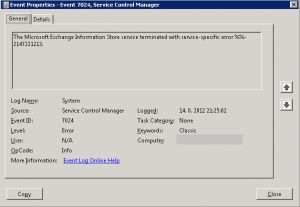


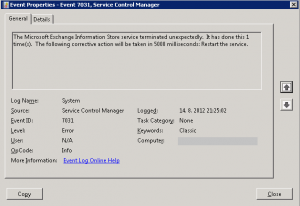
 Easily
one of the best features of HP servers is their Integrated Lights Out
(ILO) remote management interface. Having the ability to remotely access
HP servers from POST to OS is an invaluable tool. Standard ILO features
include remote shutdown and startup, virtual media, text mode console
redirect and access to hardware logs, status and diagnostic tools. Full
graphical remote console redirection is available with the advanced
license. This article will outline step by step how to configure and
access ILO on a fresh out the box Proliant ML350 G5 server.
Easily
one of the best features of HP servers is their Integrated Lights Out
(ILO) remote management interface. Having the ability to remotely access
HP servers from POST to OS is an invaluable tool. Standard ILO features
include remote shutdown and startup, virtual media, text mode console
redirect and access to hardware logs, status and diagnostic tools. Full
graphical remote console redirection is available with the advanced
license. This article will outline step by step how to configure and
access ILO on a fresh out the box Proliant ML350 G5 server.







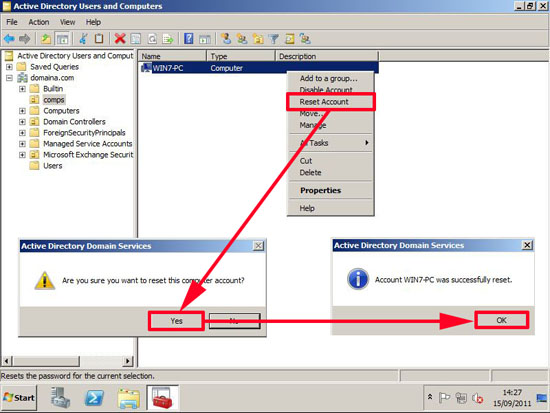
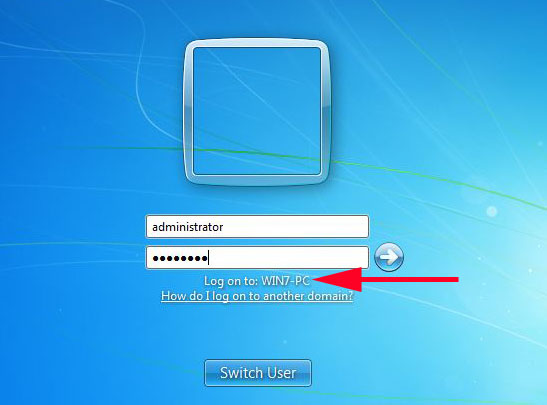
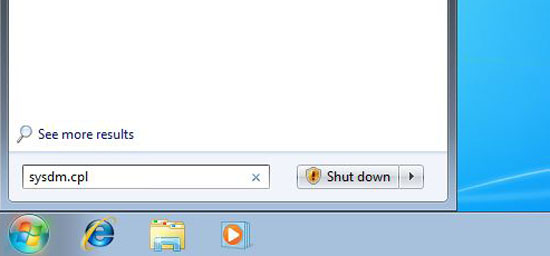
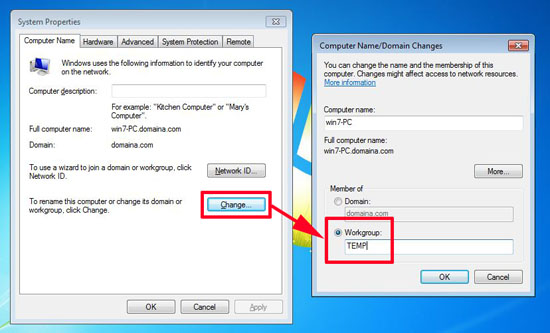
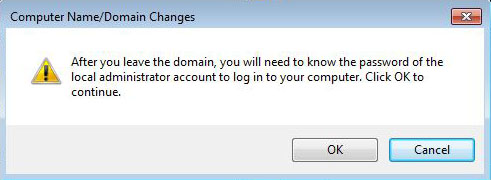
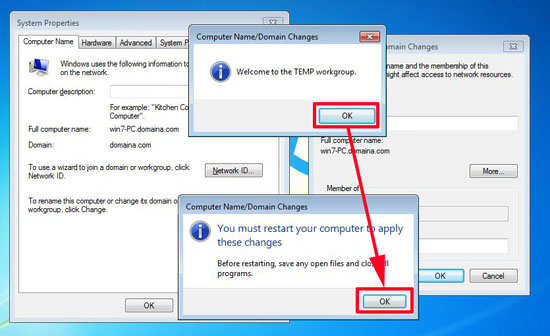
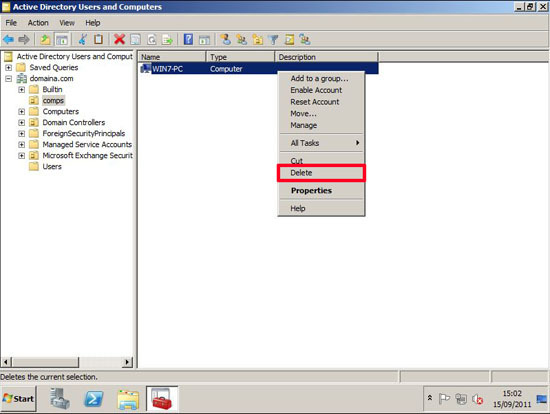
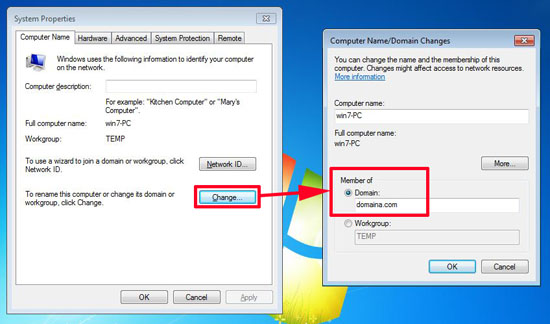
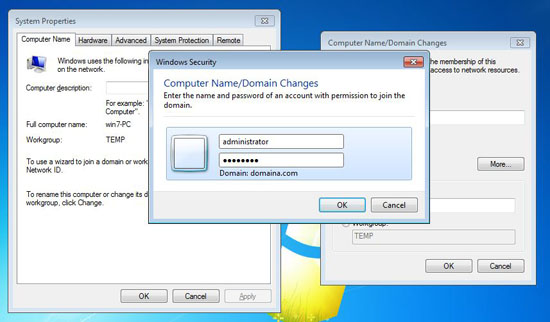
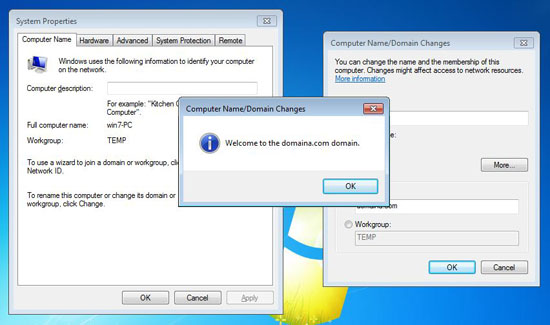
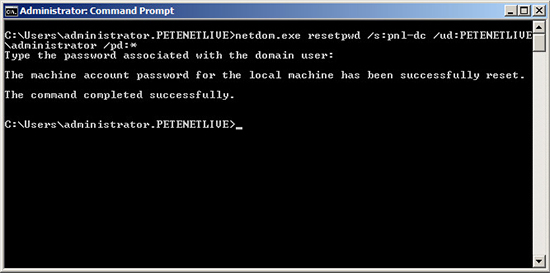


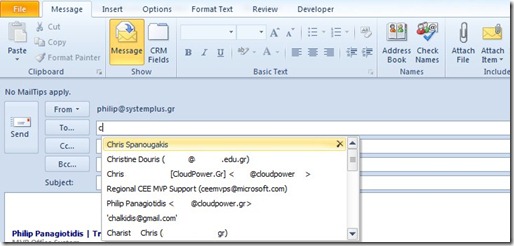
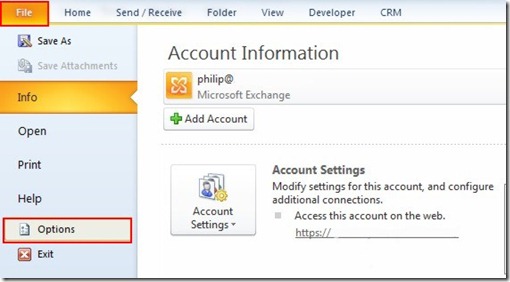
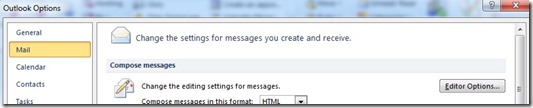

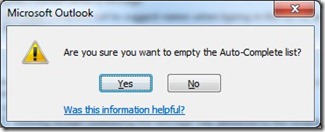
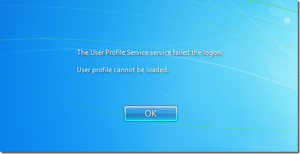
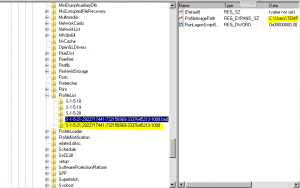







![[SOLVED] Reset Password Win Vista, Win 7 & Win Server 2008 [SOLVED] Reset Password Win Vista, Win 7 & Win Server 2008](http://teknonesia.com/wp-content/uploads/2012/07/restore1-400x312.png)
![[SOLVED] Reset Password Win Vista, Win 7 & Win Server 2008 [SOLVED] Reset Password Win Vista, Win 7 & Win Server 2008](http://teknonesia.com/wp-content/uploads/2012/07/restore2-400x312.png)
![[SOLVED] Reset Password Win Vista, Win 7 & Win Server 2008 [SOLVED] Reset Password Win Vista, Win 7 & Win Server 2008](http://teknonesia.com/wp-content/uploads/2012/07/restore3-400x312.png)
![[SOLVED] Reset Password Win Vista, Win 7 & Win Server 2008 [SOLVED] Reset Password Win Vista, Win 7 & Win Server 2008](http://teknonesia.com/wp-content/uploads/2012/07/restore4-400x312.png)
![[SOLVED] Reset Password Win Vista, Win 7 & Win Server 2008 [SOLVED] Reset Password Win Vista, Win 7 & Win Server 2008](http://teknonesia.com/wp-content/uploads/2012/07/restore5-400x312.png)
![[SOLVED] Reset Password Win Vista, Win 7 & Win Server 2008 [SOLVED] Reset Password Win Vista, Win 7 & Win Server 2008](http://teknonesia.com/wp-content/uploads/2012/07/restore6-400x312.png)
![[SOLVED] Reset Password Win Vista, Win 7 & Win Server 2008 [SOLVED] Reset Password Win Vista, Win 7 & Win Server 2008](http://teknonesia.com/wp-content/uploads/2012/07/restore7-400x312.png)
![[SOLVED] Reset Password Win Vista, Win 7 & Win Server 2008 [SOLVED] Reset Password Win Vista, Win 7 & Win Server 2008](http://teknonesia.com/wp-content/uploads/2012/07/restore8-400x312.png)

