VMware vSphere Client is a client tool to manage VMware ESX and its VMs. It’s a basic but essential tool I need to manage my Virtual environment. But when I tried to install it on my Windows 8 machine, this is what I got.
And here is how.
1. Assume you already have the executable installation file, extract the content out of it to a folder. If you have 7Zip installed, you can simply right click the executable file, go to 7Zip, and choose Extract to folder name.
2. Go to the extracted folder, bin sub-folder, right click VMware-viclient.exe and choose Properties. Go to Compatibility tab, and check the option “Run this program in compatibility mode for” and pick Windows 7 from the list.
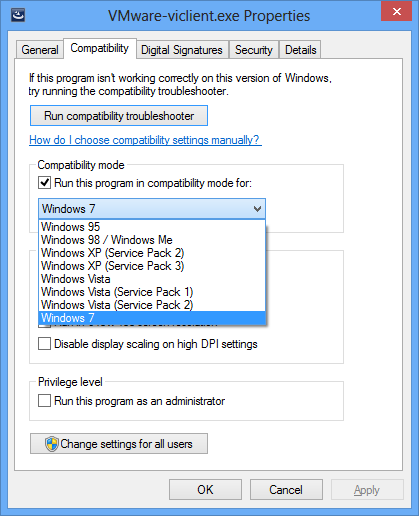
3. click OK to save the setting, and launch VMware-viclient.exe to start the installation again.
Woola…that’s the workaround that saved my day. It works on my vSphere 4.1 but according to here, it works on 5.0 as well.
sumber :
http://www.nextofwindows.com/how-to-install-vmware-vsphere-client-on-windows-8/
This product can only be installed on Windows XP Sp2 and aboveWell, Windows 8 is above XP SP2, isn’t it? Not sure who to blame but I guessed that a workaround would be needed to get me over this silly error.
And here is how.
1. Assume you already have the executable installation file, extract the content out of it to a folder. If you have 7Zip installed, you can simply right click the executable file, go to 7Zip, and choose Extract to folder name.
2. Go to the extracted folder, bin sub-folder, right click VMware-viclient.exe and choose Properties. Go to Compatibility tab, and check the option “Run this program in compatibility mode for” and pick Windows 7 from the list.
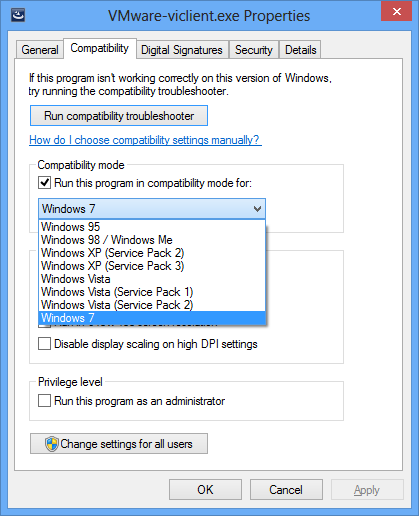
3. click OK to save the setting, and launch VMware-viclient.exe to start the installation again.
Woola…that’s the workaround that saved my day. It works on my vSphere 4.1 but according to here, it works on 5.0 as well.
/update on April 26, 2013/
If you are running vSphere 5.0., there is an update that has been released lately that should work fine on Windows 8. Check this post for the vSphere client download links.sumber :
http://www.nextofwindows.com/how-to-install-vmware-vsphere-client-on-windows-8/
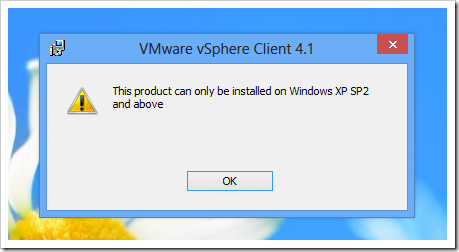


No comments:
Post a Comment
Jika Blog ini bermanfaat untuk anda. Silakan Tinggalkan Komentar Anda