Step 1: Open the “Server Manager” -> Storage -> Disk Management
Step 2: Select the “System Reserved” volume![clip_image002[5] clip_image002[5]](https://blogger.googleusercontent.com/img/b/R29vZ2xl/AVvXsEg0nPMWVzSEBBnF_U-mhLu4iCynns4wZRTjoA0GbFGhOLnF0SrVC9d3xL4fXO5PPaYH7uPbC2_kU367nmnSGPluyNdSQWF4UwYuQFz_B1P5JOcERMV2c-q0nQoqK9e4hMHykWg1yI5yB4fL/?imgmax=800)
Step 3: Right click on “System Reserved” volume and select “Add Mirror…”
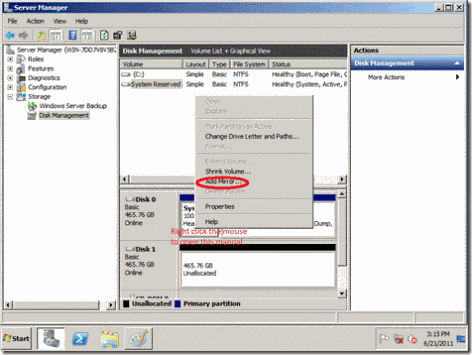
Step 4: Press “Yes” to start the disk conversion and mirroring.
![clip_image002[7] clip_image002[7]](https://blogger.googleusercontent.com/img/b/R29vZ2xl/AVvXsEiNSIC2XNYMfLi2Wqy7B2RIov1LM-wwDOnmbdKeja7DkTlVda0mfxT5mKfA5DuckwWtkSoDhm2OOzMSALwiFVq9yi_Dx65iax4NYHIiR5J_XSNGhfsV5f8btfyTtp19qZZzuZxPRuZASVUu/?imgmax=800)
After the mirroring of the “System Reserved” volume is complete, you will see the Disk Management like the following:
![clip_image002[9] clip_image002[9]](https://blogger.googleusercontent.com/img/b/R29vZ2xl/AVvXsEjmgHJpFcjmH-0RGlgSc2dyKS85l4aJY6N5r_WBJxp3vxuBwOgOjbVqVLMU052NEf7jfBpCWufTqhcVBc-8rTJpXmP7BsmfyHsIVw7FDYfGBPGdWaHhXmkwOWQs4j9kjhKZi_OPzv0CUe9H/?imgmax=800)
Step 5: Select the “Volume C:” and “Add Mirror….”
![clip_image002[11] clip_image002[11]](https://blogger.googleusercontent.com/img/b/R29vZ2xl/AVvXsEioyDNZF_YTGVVUZMiqKomLE4Xl1aQ1KVfGVO2i2au9juMpn1mgIjj57cNE3Ws-PMUJxBECfmugKBXFa-Lg7UIjbQDZQQcYMb80orqAWh3_iVai-Vqr_b8qfS6r9nHdWp-YaypWU1omYB7g/?imgmax=800)
Step 6: Select the disk you want to form mirror with your selected volume.
![clip_image002[13] clip_image002[13]](https://blogger.googleusercontent.com/img/b/R29vZ2xl/AVvXsEiECIQetcHJvBOrdeD3zgnIEcP7dMOFXetsnYJVyfOf-vydFvYWp6OrBkdjbOHzs2Mn7B9DRZaje9uDm11O9CD9e7a1yW3WTd2xmL8QuM5_nc5Vg1UNPhNx0k9O-DmmjnO-XQsIBH3F5ty5/?imgmax=800)
Then wait for few hours until the mirror is complete. The following screen is the disk starting to form mirroring. There are yellow alert on Disk 1 since the mirroring is not complete.
![clip_image002[15] clip_image002[15]](https://blogger.googleusercontent.com/img/b/R29vZ2xl/AVvXsEjba-Qyk3D3mI58Vo2RP8JQzLNkx0eH6Z3LsZf9Wb9073RTPgwVsiqIsdl35pkLarsJscNy6_-gVUQSJS18XkygPgwrpkQw9BVWbCiZ_MyCYlE18gU32A7O-zXDmTlKlp5QCmtYAle0WhUh/?imgmax=800) When the mirroring is complete, you will the Disk Management like the following:
When the mirroring is complete, you will the Disk Management like the following: ![clip_image002[17] clip_image002[17]](https://blogger.googleusercontent.com/img/b/R29vZ2xl/AVvXsEinm1qm9_iNhxeAMTrfyFg61VhVoV7TU0wxnftraDA1X05m_NZHY-ayNkxMZB4tkpnR-hxJxPuBzYu4faNXWUPicXFRLVokvW3Vs0E6_4QrwSWYDRZ1xiBMBP78HeHh52n_1zEa91tj2g6Z/?imgmax=800)
How to boot into Windows if the Disk 0 is fail?
In the boot menu, select “Windows Server 2008 R2 – secondary plex”
![clip_image002[19] clip_image002[19]](https://blogger.googleusercontent.com/img/b/R29vZ2xl/AVvXsEh8Hdzgmn7DPAdXta1-plvE4_ek-b8Y8E2RtvveiA5Nmfc005SUKwa5XRRyvZO2h7R-S_hH4TTU11HJO4xeaPym7pKRhqyO-zFMXCNJSx-xYwuZsDUap5SMqBWdkqErijCJ_cIFr8DNrAj2/?imgmax=800)
Remark: Since this is a software RAID, please do not use this setup for the mission critical system. (Use this setup for your own risk)
Sumber : billyfung2010.blogspot.com/2012/06/how-to-setup-software-raid-1-on-window.html



No comments:
Post a Comment
Jika Blog ini bermanfaat untuk anda. Silakan Tinggalkan Komentar Anda